HP Photosmart R717
Review Date: May 19th 2005
|
Ease of Use
The thing that instantly impressed me about the HP Photosmart R717 digital camera was its external design. It really does look as stylish in real life as it does in all those glossy product shots. With a brushed aluminum front half and a matt grey plastic rear, the HP Photosmart R717 has a reassuring weight that makes it feel as expensive as it looks. If the appearance of your digital camera is important to you, then you won't be disappointed with the HP Photosmart R717.
The HP Photosmart R717 just about squeezes into the pocketable category of digital cameras, but it's certainly not that compact given that it only has a 3x optical zoom lens. Despite half the body being made from aluminum, the HP Photosmart R717 is still quite a light camera at 180g without the battery fitted, which is good if you want a camera that is easy to carry around.
The HP Photosmart R717 is very comfortable to hold thanks to an innovative zoom button design (which is also used on the other R-series and M-series models). The HP designers have placed a large curved recess just where your right-hand thumb naturally sits, with the zoom button arching round in a 90 degree curve at the top of the recess. This design makes the camera easy to grip and also very easy to operate the zoom. I've not seen anything like before so kudos to HP for trying something a little different (and making it work).
| Arrow Pad / Menu/OK Button | Zoom Lever |
 |
 |
Other nice external features that tie in with the whole HP ethos of ease of use are the separate shutter buttons on the top of the camera, a large one for still images and a smaller one for movies. At first I was a little confused as I struggled to find anything to do with movies in the menu system or scene modes - then I realised that pressing the smaller movie shutter button simply starts recording a movie, with pressing it again stopping the recording. This makes switching between still and moving images very quick and intuitive.
HP have carried on this approach of removing menu items and making them accessible via external buttons with a row of 5 buttons that surround the LCD screen on the camera's rear. Activating the various flash settings, focus modes and timer options is as easy as pressing the appropriate button to cycle through the available choices. The only exception is the Mode button, which HP have curiously located on the top of the camera, maybe in an effort to separate it from the rest of the controls and give it more prominence. I would have preferred to see it on the rear of the camera along with the other buttons. All 12 external controls are clearly labeled using industry-standard symbols and terminology. The camera body feels well-designed and not at all cluttered. Interestingly HP have removed the two HP Instant Share buttons that were on the previous R717 model, which makes emailing and printing your images a little trickier (as you have to use the Menu system) - maybe customer feedback indicated that people were confused rather than helped by having buttons dedicated to these features?
If you have never used a digital camera before, or you're upgrading from a more basic model, reading the comprehensive and easy-to-follow manual before you start is a good idea. For more experienced users, a quick look through the manual for the few functions that are not so self-explanatory (like HP's unique InstantShare and Adaptive Lighting features) is all that's needed.
| Camera / Play / Macro/Manual Focus / Flash / Self-Timer/Burst Mode | On/Off Switch |
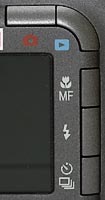 |
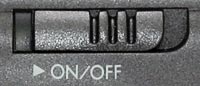 |
As well as the useful manual, HP have added something to the Photosmart R717 that I have only seen on a few more recent digital cameras - a context sensitive help option built into the menu system. It perhaps doesn't sound like much, but if you're using a menu option for the first time and you're not quite sure what it means, having the option of reading an explanation in clear English (or whatever language you choose) on the camera's LCD screen is a great idea. You may not use the help system when you are more familiar with the camera, but in those first few weeks it could mean the difference between successfully taking a photo or not. Another great feature is Image Advice. Accessed via the Play menu option, Image Advice gives you helpful tips on the current image. For example, when taking a photo with a slow shutter speed and no flash, the camera explains why the image may be blurry and offers advise for keeping the picture sharp. If you're an experienced photographer you will probably never use this option, but for the beginner it is another example of how HP is attempting to make photography more accessible.
HP have also gone a step further with the Photosmart R717 by adding a whole menu dedicated to providing extra essential information, called somewhat unsurprisingly the Help menu. There are 14 options dealing with a variety of topics, from Top Ten Tips to Using Shooting Modes and Printing Images. It's essentially like having a miniature version of the user manual in your camera, and although not quite as useful as the context sensitive help or Image Advice options, still a welcome addition that can only make the R717 even easier to understand and use.
The menu system of the HP Photosmart R717 is as well designed as the exterior of the camera. It uses an intuitive tabbed interface with 5 options at the top of the screen, Capture, Playback, Instant Share, Setup and Help, which are represented by easily understandable icons, with up to 12 options per tab to scroll through. The 1.8 inch LCD screen of the HP Photosmart R717 has a slight negative impact on using the menu system, as only 5 options are displayed onscreen, meaning that you have to scroll up and down quite a lot. There is, however, a useful symbol next to each menu option to help indicate what it does, and the font is large and clear, which ensures that the HP Photosmart R717 menus are easy to access and use overall.
| Mode Button | Shutter Button / Video Button |
 |
 |
So the HP Photosmart R717 is comfortable to hold, easy to operate and has a simple to use menu system, but what is it like to actually operate and take a photo? The start-up time from turning the camera on to being ready to take a photo is pretty quick at less than 1 second, whilst it takes about 1/2 second to zoom from the widest focal length to the longest. Focusing is very quick in good light and the camera happily achieves focus indoors or in low-light situations, due to the focus assist lamp. The visibility and refresh rate of the 1.8 inch LCD screen are perfectly acceptable. It takes about 0.5 seconds to store an image, allowing you to keep shooting as they are being recorded onto the memory card, although I found that I had to half-press the shutter button to make the camera "wake-up" after each shot (the LCD screen goes blank for about a second by default). In continuous mode (called Burst mode) the camera takes 3 photos in less than 1 second, but subsequent shots in the same sequence are taken and recorded much more slowly, and if the "Processing..." message is displayed you can't take another shot. All in all the HP Photosmart R717 is about average in terms of operational speed.
Once you have captured a photo, the HP Photosmart R717 is pretty good when it comes to playing, reviewing and managing your images. You can scroll through the images that you have taken, view thumbnails, zoom in and out, add an audio clip to each image, delete an image and rotate an image. There are also a couple of playback features that I haven't seen before on other digital cameras. A menu option called Remove Red Eyes does exactly what it says (although the process does take about 15 seconds), and the Image Advice option analyses the current image and suggests if anything is wrong with it and what you can do to take a better picture next time. Again, another helpful feature for new camera owners.
The Image Info menu option toggles on and off detailed settings information about each picture, such as the aperture and shutter speed, although it doesn't have a histogram which would be a great help in evaluating the exposure. Histograms are a feature that are now found on many low-end digicams, so the Photosmart R717 loses out in this respect. Also missing are nice-to-have features like locking images so that they can't be deleted and more options for manipulating images in-camera. Through HP's Instant Share feature, you can designate images to be automatically sent to a particular location, like email or an online photo album, when you download them.
On the whole the HP Photosmart R717 is an extremely easy to use digital camera, with a well-designed exterior and menu system.
|
 PhotographyBLOG is a member of the DIWA organisation. Our test results for the HP Photosmart R717 have been submitted to DIWA for comparison with test results for different samples of the same camera model supplied by other DIWA member sites.
PhotographyBLOG is a member of the DIWA organisation. Our test results for the HP Photosmart R717 have been submitted to DIWA for comparison with test results for different samples of the same camera model supplied by other DIWA member sites.
