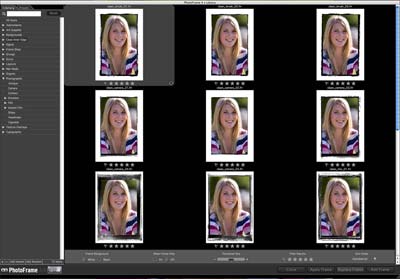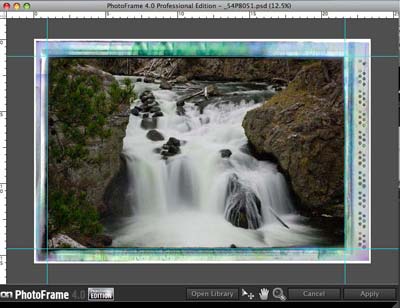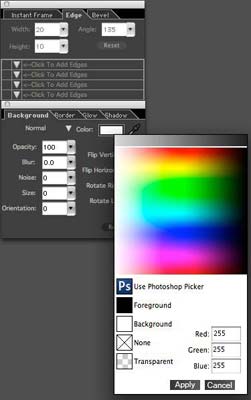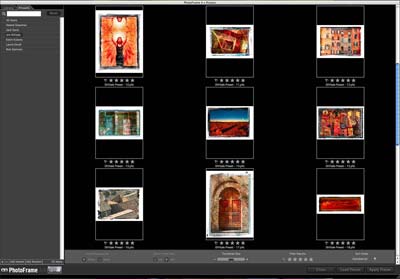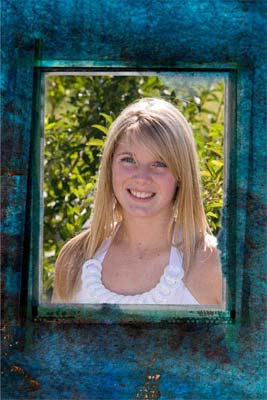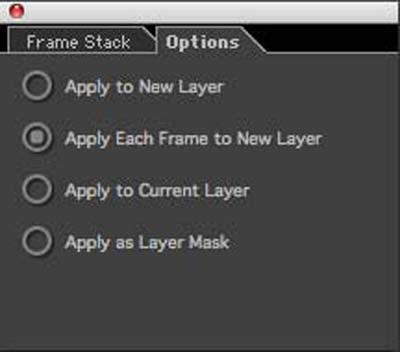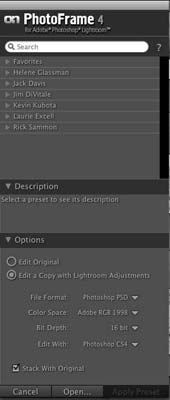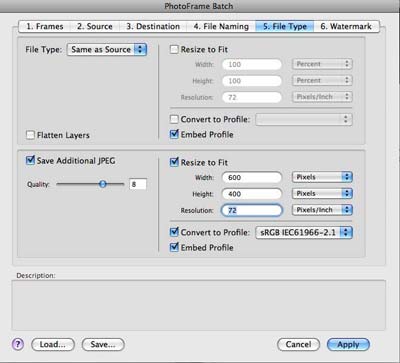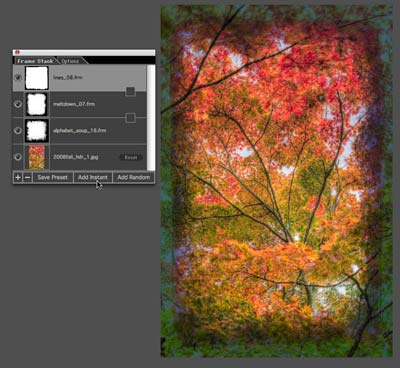PhotoFrame 4 Pro Review
Review Date: November 18th 2008
Author: Jon Canfield
Leave a comment about this Review
Introduction

Border and framing effects are popular options for adding a finishing touch to digital images. You can create them on your own in Photoshop and most other image editing programs, but it can be time consuming, and the results are often not quite what you wanted. So, it’s no surprise that plug-ins that offer a number of professionally designed border and edge effects are available. One of these, PhotoFrame from OnOne Software, has just been updated to version 4 and offers a number of enhancements and improves the ease of use.
PhotoFrame 4 comes in Standard and Professional versions. The Pro edition that I review here includes close to 300 additional frames and presets from pro photographers like Jack Davis, Kevin Kubota, Vincent Versace, and others, as well as support for Apple Aperture 2.1 and Adobe Photoshop Lightroom 2.1. Both versions are fully compatible with Photoshop CS4, so if you’ve already upgraded Photoshop you’re not going to be waiting for an update to PhotoFrame.
Ease of Use
If you’ve used earlier versions, when you launch PhotoFrame 4 the first thing you’ll notice is a completely new UI with a Content Library window that lets you easily search and browse for effects and see immediately how they’ll look on your selected image (Figure 1).
To make it easier to browse through the thousands of options, the light table can show you an entire group of similar effects that can be zoomed in for more detail. When you find frames that you use frequently, you can add ratings and add them to your favorites group for quick retrieval. The content has also been dramatically updated to provide more usable frame and effect options. While the earlier version had more content in terms of numbers, the new content in PhotoFrame 4 is more professional and usable. If you have a favorite from the earlier version though, you can easily add it to PhotoFrame 4 to continue using it.
Placement of frames can be done freehand, or you can use rulers and guides to position them accurately, and a new feature to resize and position the image layer makes it easy to fit your image into a frame without any cropping or image loss (Figure 2).
The color picker has been improved to give full access to all color values, including the different color libraries included with Photoshop such as the PANTONE set, and also has a full grayscale gradient set (Figure 3).
The Presets panel (Figure 4) gives you access to frames with multiple effects designed by a number of pros, and you can add your own presets or download new ones from the OnOne website. Figure 5 shows an example of one of the presets in the Seniors set which has proven to be popular with some of my clients.
A new Options palette (Figure 6) determines how frames will be applied to your image. By selecting Each Frame to a New Layer or as a Layer Mask, you can easily make adjustments in Photoshop after exiting the plug-in.
If you’re an Aperture 2.1 or Lightroom 2.1 user, you can use PhotoFrame 4 Pro from within those applications. The Aperture version gives you access to the full PhotoFrame UI while the Lightroom version (Figure 7) lets you select from favorites or presets, or if you know the name of the frame, you can enter it via search.
Also new is a batch processor that allows you to work with entire folders of images that will be sure to appeal to portrait and event photographers. Along with the frames, you can convert to color spaces, change file sizes, and apply watermarks to images, making it possible to do print and web versions at the same time (Figure 8).
With this number of options, it can be difficult to make up your mind sometimes, so you might find the Random feature helpful. This is also improved over the previous version and can often come up with a combination of frame effects that looks very good with your image (Figure 9).
Conclusion
 |
|
|
Ratings (out of 5) |
|
| Features | 4 |
| Ease-of-Use | 4 |
| Value for Money | 4 |
PhotoFrame 4 is a solid upgrade with improvements across the board. The quality of included frames, combined with the new live previews in the Content Library makes it easier than ever to see what your frame image will look like before commiting to the frame. While there are lots of options in PhotoFrame 4, the help system, along with a good set of video lessons, all accessed from within the plug-in, will get you up to speed quickly. The Standard version lists for $159.95, and the Pro version for $259.95.